One of the things that annoyed me was that I couldn’t access Google Drive on my USB flash Drive so I could automatically upload files as I am working on them. Sure I could have tried to install Google Drive directly onto my flash drive but it wouldn’t have worked properly. I could also use the website to work on my files, but since I work with many different formats it was hard as I have to manually upload all my files. Well read on for a solution that I have found which was surprisingly simple and free to do.
======UPDATE======
I have found a way to make DropBox Portable, however its a little more complicated so I’ll just point you to a step by step guide on how to do it.
http://www.guidingtech.com/11612/run-dropbox-from-portable-usb-drive/
===================
What you’ll need.
Before I begin to show you what to do there are some things you need.
- A USB Flash Drive, now since Google Drive has 15GB storage I recommend a 16GB or 32GB Flash drive and although not needed a USB3.0 flash drive would be recommended.
- SynDocs Portable – http://www.syncdocs.com/2011/08/portable-google-docs-syncing/
- A Google Drive account (If you have a Gmail account you already have one) but if not you can create one fairly quickly.
Step one – Installing SyncDocs
First thing you need to do is download SyncDocs and open up the SyncDocsInstaller and extract it to a location on your flash drive.
Once you have that extracted navigate to the folder you extracted it to and run the PortalSynDocs.cmd file.
Once you have run that we can move onto step two.
As a side note Windows 7 might say the program didn’t install correctly, and it will ask you if it did, just click “This program installed correctly”. Its nothing to panic about, its just windows being stupid as usual.
Step Two – Setting up.
When you run SyncDocs it will ask you for your Google username and password. Just enter these and agree to the terms of service, and click Next when your done.
SyncDocs will then ask you to configure some other options. If you want to have it set up quickly, then you can leave these settings as default if you want.
Click on Next when your finished here. And your done setting it up, what will happen now is that a new icon will appear on the taskbar and all your Google Drive data will start to sync, depending on how many files you have it may take a while to sync. If you want to open the local folder just right click the SyncDocs icon in the notification area of the taskbar and click on open local folder.
Overview
This is a really solid app for you to use when you need to have all your Google Drive data with you, and your working with multiple different document formats, the best thing about this is that you can set it so that any documents uploaded are automatically converted to the Google Docs formats.
Just make sure that when you want to take your flash drive out, that you exit syndocs and eject the flash drive to avoid data corruption. Trust me you don’t want data corruption.
One more thing to note is that you may have issues when you unplug the USB drive and plug it into another machine. Just run the syncdocsportable.cmd and enter in your Google account password again and it should work.
Trouble shooting
I thought I’d take the time to address any problems that might occur when doing this.
What if I use DropBox?
At the moment I don’t know of any way to make DropBox or even SkyDrive Portable. Once I have a method I’ll be blogging about it.
Why do I need such a large flash drive?
You don’t actually NEED one but its recommended since Google Drive has a total of 15GB of storage space. You can still use SyncDocs on a flash drive with less capacity although you won’t be able to store the full 15GB of data.
Why do I need USB3.0?
USB3.0 reads and writes data a lot faster than USB2.0, most USB3.0 flash drives have blue colouring at their tips (on the end you plug in). While you can use USB2.0 I find that USB3.0 works a lot better with portable apps.
What should I do if my data is corrupted?
I doubt that it will affect the files on your Google Drive, but as a caution you should make a back up of all your Google Drive folders and data just in case. Data corruption is one of the worst things that happen on USB flash drives. Also some of the really cheap USB drives are prone to data corruption. In regards to what you can do if data corruption actually happens, there’s very limited options, one option is to search Google for solutions.
Can I run this as a permanent app without a flash drive?
You can if you want to. However since Google provide a desktop application for Google Drive (that’s much better than syncdocs) there’s not much need.
Will this work on my computer?
It won’t work on all computers. There’s no Mac or Linux version, however it should work on all Windows machines from XP to Windows 8. However if you do use Mac or Linux then you can easily upload the files manually to Google Drive from the Google drive website. http://www.drive.google.com

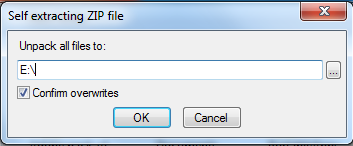
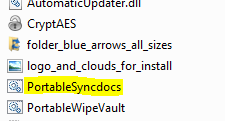


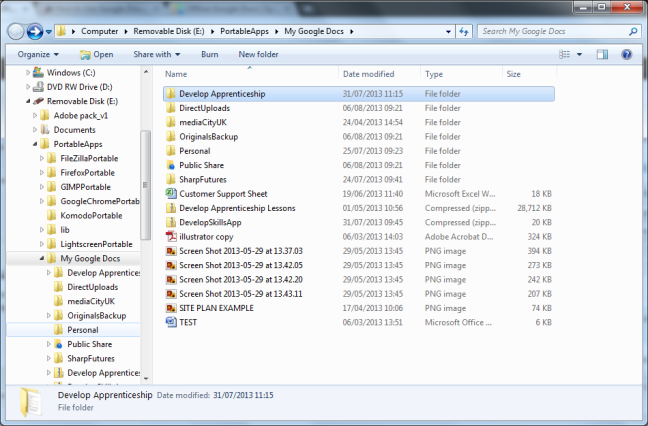
Thanks for the tip on SyncDocs, been looking for something like this for awhile.
There’s a portable version of Dropbox called DropboxPortableAHK. I’ve been using it for over a year with no problems, and is the exact same functionality as a full fledged Dropbox installation. See http://nionsoftware.com/dbpahk/.
Thank you for commenting. I have moved this post over to my newest blog illage2.co.uk